Features of your Smart Door Lock
Our smart locks use the TTLock application. The TTLock app is an advanced smart lock management application designed to give users full control over their smart door locks via their smartphones.
Different Variations of the TTLock App
The TTLock App comes in several variations to accommodate different use cases. It's important to recognise that you don't need to stick to just one version; each variation is designed to suit specific needs better.
- TTLock Mobile App: This is the primary TTLock application and the most widely used among all the versions.
- TTLock Web: A web browser-based TTLock management system.
- TTHotel: A Windows-based TTLock management application tailored for hotels.
- TTRental: Another web browser-based TTLock management system, but this one is specifically designed for managing multiple rental properties.
Let's look at the features of the TTlock App
1. Set Up Access Methods: Configure the various access methods you plan to use, such as authorised admins, eKeys, passcodes, access cards, or fingerprints.
[Related articles]
1. Set Up Access Methods: Configure the various access methods you plan to use, such as authorised admins, eKeys, passcodes, access cards, or fingerprints.
[Related articles]
2. Add a Remote: Integrate a wireless remote for easy locking and unlocking of your smart door lock.
[Related articles]
How does the SDL-XR1 Smart Remote Key work?
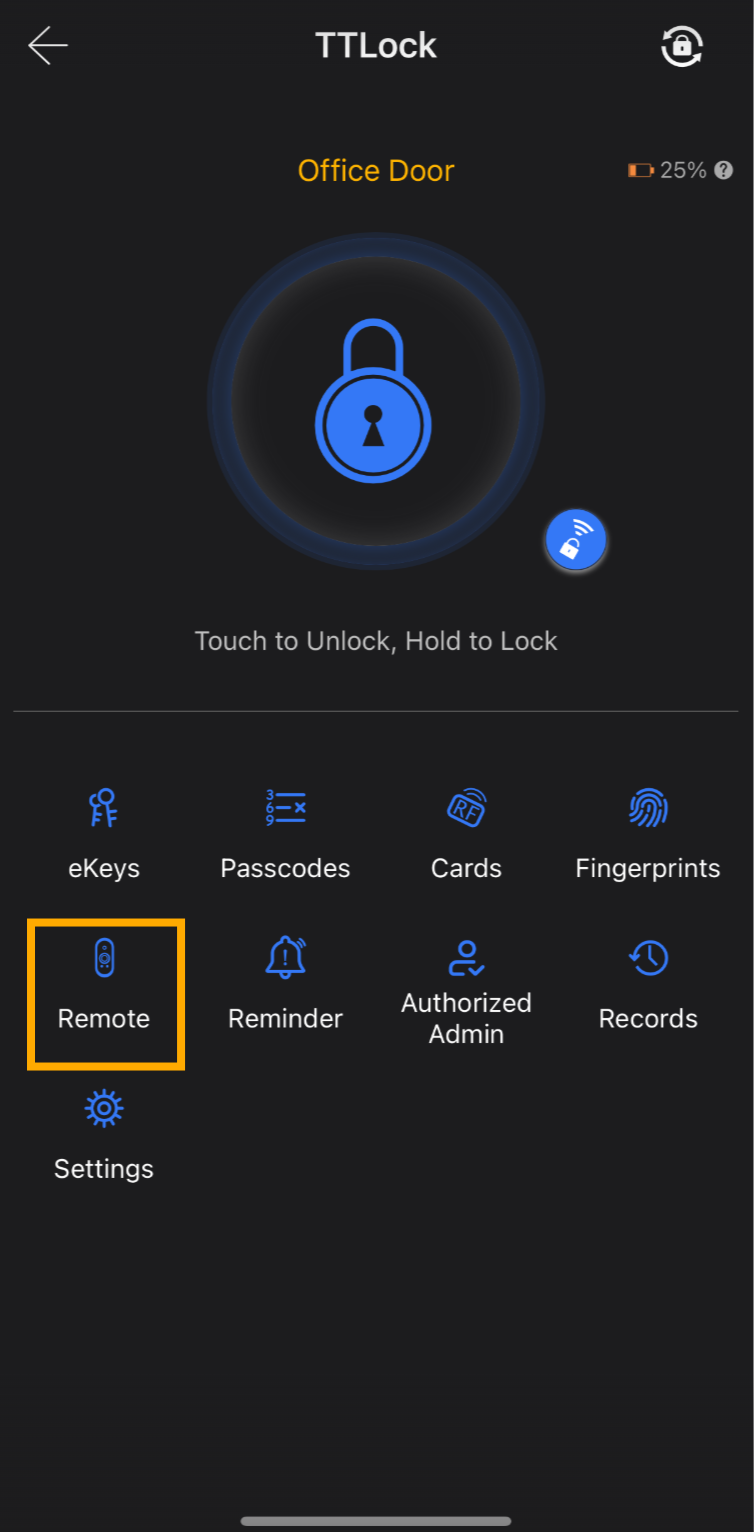
How does the SDL-XR1 Smart Remote Key work?
3. Monitor Usage: Check the 'Records' section to monitor access activities and track who has entered and exited.
4. Manage Settings: Navigate to the 'Settings' tab to configure other options.
- Basics: Displays the lock number, lock ID, battery percentage, and provides an option to change the lock's name.
- Gateway: Lists all the WiFi gateways the lock is connected to
- Door Sensor: This allows you to enable and configure a sensor that detects whether your door is open or closed.
[Related articles]
Door Sensors - Remote Unlock: This allows you to unlock your smart lock remotely using an internet connection via a Wi-Fi gateway. This feature enables you to control access to your lock from anywhere, ensuring convenience and enhanced security.
[Related articles]
Enabling 'Remote Unlock' for the Smart Door Lock (TTLock) - Auto Lock: This allows you to configure the lock to automatically lock itself after a specified period of time. This feature enhances security by ensuring the door is not accidentally left unlocked.
[Related articles]
Auto-lock - Passage Mode: This allows you to configure the lock to remain unlocked during specified periods. This is useful for times when continuous access is needed, such as office hours or events.
[Related articles]
Passage Mode - Lock Sound: This allows you to enable or disable voice prompts or set the volume.
- Tamper Alert: This notifies you if someone tries to tamper with or forcefully open your TTLock device.
[Related articles]
I've turned off the Tamper Alert in the TTlock app, but an alarm still sounds when too many incorrect codes are entered. Why is this happening? - Privacy Lock: This enhances security by allowing you to temporarily disable access of other users.
- Lock Clock: This allows you to set the lock's internal clock to match your mobile device's time, ensuring accurate time-based functions like access schedules and logs. This feature is important for Smart Lock users who get impacted by Day Light Saving.
- Upload Data: This allows you to back up your lock data to the cloud, ensuring you don't lose important information such as keys, records, and settings.
- Import from another lock: This allows you to transfer user information from one TTLock to another, streamlining the setup process for new locks.
[Related articles]
How to import data from another lock? - Firmware Update: This allows you to update the lock's firmware to the latest version, ensuring improved performance, security, and new features.
[Related articles]
How to update the lock firmware?
Advanced TTLock App Features in the paid version
The TTLock app offers a range of advanced features designed to simplify the management of multiple locks and enhance security. Below is a detailed guide to help you make the most of these features.
1. Unlock All
Unlock all connected locks sequentially, saving time for users with multiple locks. This feature is particularly useful for management scenarios, such as end-of-month inventory checks.
- Remote unlocking: Unlock from anywhere.
- Bulk unlocking: Unlock multiple locks simultaneously.
- Real-time view: Monitor unlocking progress as it happens.
2. Advanced Passage Mode
Set multiple time periods for passage mode, during which the lock remains unlocked once initially opened. This is handy for allowing free access during specific times.
- Supports across days: Set times that span over multiple days.
- Multiple time periods: Configure different periods within a day.
3. Export
Batch export important lock data, saving the time spent on querying data for multiple lock users.
- Export records: Export lock usage records.
- Export users: Export a list of users.
4. SMS Template
Customise the content of text messages or emails to send passcodes or eKey information to others. Ideal for:
- Welcome messages for check-ins
- Room WiFi name and password
- Room inventory details
- Nearby attractions recommendations
- Other important instructions
5. Email Template
Similarly, customise email content for sending passcodes or eKey information. Perfect for:
- Welcome messages for check-ins
- Room WiFi name and password
- Room inventory details
- Nearby attractions recommendations
- Other important instructions
6. Authorized Admin
Grant management permissions to others and centrally manage administrators for various locks.
- Quick authorisation: Grant permissions swiftly.
- Centralised management: Convenient and efficient operation.
7. Send Multiple eKeys
Send multiple eKeys to several recipients simultaneously.
- Bulk add recipients: Add multiple recipients at once.
- Bulk select locks: Choose multiple locks quickly.
- Real-time distribution tracking: Monitor the status of eKey distribution.
8. Set Up Reminders: Manage notifications related to the lock's activities and status via the 'Reminder' section.
Related Articles
How to Add New Users to Your Smart Door Lock
Keyless and phoneless features of your Smart Door Lock include the ability to enable entry via passcodes, IC cards/key fobs and fingerprints for users according to your requirements. You can also allow access to your Smart Door Lock by sending ...How to configure the Wi-Fi Gateway for Smart Door Locks (TTLock)
This article explains how to configure the Wi-Fi Gateway and use remote features of your smart door lock. Prerequisites You should have a Wi-Fi Gateway from Smart Door Locks. You can purchase it from here. Make sure your Smart Door Lock is functional ...Transfer a lock to another account
One of the handy features of the TTLock application for the Smart DL and SDL smart door lock range is the ability to transfer the lock and the main authorised administrator access to someone else. The transfer lock feature may be useful in many ...Auto-lock
Auto lock is a feature of the SDL- and Smart DL- locks that, if switched on, will automatically lock the door after if it has been opened. It is possible to change the time frame after which the door will lock after it has been opened. Following is a ...Enabling 'Remote Unlock' for the Smart Door Lock (TTLock)
This article explains how to enable 'Remote Unlock' for the Smart Door Lock Prerequisites You should have a Wi-Fi Gateway from Smart Door Locks. You can purchase it from here. Make sure your have configured the Wi-Fi Bridge Enabling 'Remote Unlock' ...